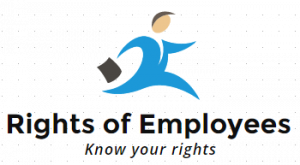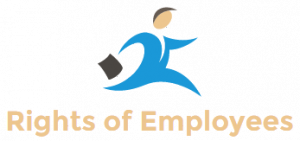Income Tax Return Filing: The last date for filing ITR is 31 July 2022. If the return is not filed on time, then penalty may have to be paid. Step-by-step information is given on how to e-file ITR-1 i.e. Sahaj Form for individual income tax payers whose total income is up to 50 lakhs.
Around seven Income Tax Return (ITR) forms are available for filing before the due date of a financial year for different categories of taxpayers. ITR-1 (Sahaj) is one of the simpler forms and covers a large number of small and medium taxpayers.
Sahaj form is to be filed by taxpayers whose income is up to Rs 50 lakh and who draw income from salary, a house property/ other sources (interest, etc.). Notably, the ITR filing for the financial year 2022-23 FT 22 is scheduled to take place on July 31, 2022.
According to the Income Tax Department website, pre-filing and filing of ITR-1 service is available for registered users on the e-filing portal. This service enables individual taxpayers to file ITR-1 online through e-filing portal.
To fill the ITR-1 form, the taxpayer needs to have a registered user ID and password. Also their Permanent Account Number (PAN) status should be active. Other important details are – PAN linked with Aadhaar, pre-validate at least one bank account and enroll it to get refund, and valid mobile linked with Aadhaar / e-filing portal / bank account / NSDL / CDSL Number.
Under ITR-1, a taxpayer has to file five sections. These are – personal information, total income, total deduction, tax paid and total tax liability.
Step-by-Step Process to File ITR-1 Form (Sahaj) Online
- Log in to the e-filing portal using your User ID and Password.
- On your dashboard, click on e-File > Income Tax Return > File Income Tax Return.
- Select the assessment year as 2021 – 22 and click on continue.
- Select the mode of filing as online and click on proceed.
- If you have already filed Income Tax Return and it is pending for submission, click on Resume Filing.
- If you want to discard the saved return and start preparing the return afresh, click on Start New Filing.
- Select the status applicable to you and click Continue to proceed.
- You have two options to select the type of Income Tax Return.
- Firstly, if you are not sure which ITR to file, you can help me decide which ITR form to file and click on proceed.
- Once the system helps you determine the correct ITR, you can proceed to file your ITR.
- If you are unsure which ITR to file, select “Know which ITR form I have to file” and then select the applicable income tax return from the dropdown and click on proceed with ITR.
- Once you have selected the ITR applicable for you, go through the list of documents required and click on Let’s Get Started.
- Select the checkbox applicable to you and click Continue.
- Review your pre-filled data and edit it if necessary. Enter the remaining/additional data (if required). Click Confirm at the end of each section.
- Enter your income and deduction details in different sections. After completing and confirming all the sections of the form, click on proceed.
- If there is a tax liability, you will be shown a summary of your tax calculations based on the details provided by you.
- If there is a tax liability calculated based on the payable tax, you get the Pay Now and Pay Later options at the bottom of the page.
- After paying tax if there is no tax liability (No Demand/No Refund) or if you are eligible for refund, click on Preview Return.
- If no tax liability is due, or if there is a refund based on the tax calculation, you will be taken to the preview and submit your return page.
- On the Preview and Submit Your Return page, enter the place, select the declaration checkbox and click on Proceed to Validation.
- After verification, on your preview and submit your return page, click on proceed for verification.
- On the Complete Your Verification page, select your preferred option and click Continue.
- On the e-Verify page, select the option through which you want to e-verify the return and click on continue.
- Once you have e-verified your return, a success message is displayed along with the transaction ID and acknowledgment number.
- You will also receive a confirmation message on your mobile number and email ID registered on the e-filing portal.